1. First download mIRC here. Save it to your desktop. Then double click the new icon. Install the program, then check "Launch mIRC" and click "Finish".
A window called mIRC options will pop up that looks like this:
2. You should now fill in a name (I would make in an alias or whatever you want you nick to be. DO NOT make it your full name), email address (I would put one here you don't mind getting spam at), and a nickname and alternative nickname (like TheLounge or Lizards). After you are done it should look something like this:
3. Next Click on the "+" next to connect under category: to the left and then click on "Servers" You should see the following below:
4. At this point I just delete all the servers that are there. This will make finding TheRealityTVLounge server much easier. To do this click the first server listed in the drop down menu once, then click delete. At this point you can either continue clicking delete or hold down the enter key until the list is empty.
5. Now once all the servers are gone click "add" and this window should pop up.
6. This is the information you should put in it:
Description: RTVL
IRC Server: irc.realitytvlounge.com
Port(s): 6667
Group: RealityTVLounge
Leave password field blank. Then click ADD. Now you should be back at the following image:
7. Now click Select and you should be back here:
8. Now I am going through some basic settings and you need to make sure your mIRC client looks like these images. For those that just downloaded mIRC and/or have not tweaked it much. Just click connect and go to step 18. For those that have downloaded mIRC and have had it for some time steps 9 through 17 are just some suggestions to allow mIRC to work better with our server.
9. Click on "Options" under the connect area and make sure your options look like this:
10. Now click on "Identd" in the list on the left under "Connect" and make sure your options look like this"
11. Now click on the "-" next to "Connect" to shrink this menu down. Then click the "+" next to "IRC" in the list on the left make sure your options looks like this:
12. Now go back to that list on the left and click on "Options" under "IRC" and make sure your options looks like this:
13. Now go back to the list on the left and click the "-" next to IRC to shrink this list. Then click the "+" next to "DCC" to expand the list and then click "Options" under "DCC". Change the Dcc options to look like the window below.
14. Now under the "DCC" list click on "Ignore" and change the options there to look like the image below:
15. Now click the "-" Next to DCC to shrink that option and then click the "+" next to "Other" in the list on the left and then click on "Lock" change the options there to look like the image below.
16. Then click "OK"
17. Now click the little "hammer" icon at the top left of the window. It is located under "view" at the top or you can click on file then connect. If you do click the hammer icon this is what will pop up.
18. A bunch of stuff will scroll by and then this window will pop up:
19. Now I will only go to the channel on our server so I don't need all these other options. Here is how you delete them click on the first one in the list then scroll all the way to the bottom then hold down your shift key and click the last option then click delete. Now the list should be empty and should look like this:
20. Now we are going to add A channel so click on "add" to the right and a window should pop up that looks like this:
21. Please put in this information and then click ok:
For other channels ie: "#Endurance", "#Games", "#TheMole" just replace "#TheLounge" with one of those names and you will have the option to connect to those channels as well. Just remember to leave out the quotes.
22. Now click join and you should be connected to our channel. Enjoy your stay at The Lounge Chat.
Special Note: If you want to, on the favorites popup (see image below) you can uncheck pop up at connect if you don't wish to see that window.
23. If you would like information on how to register your nick please click here.





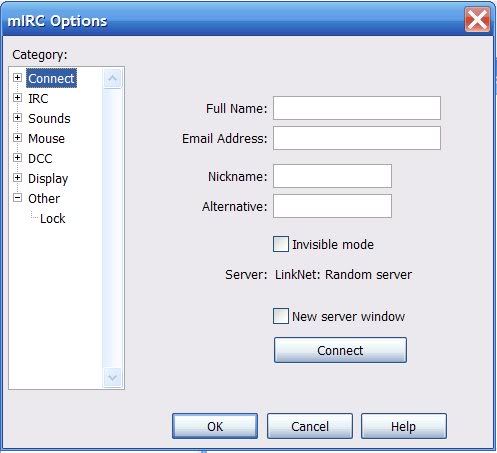
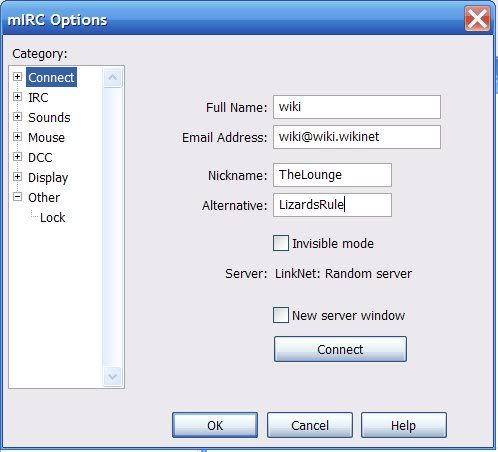
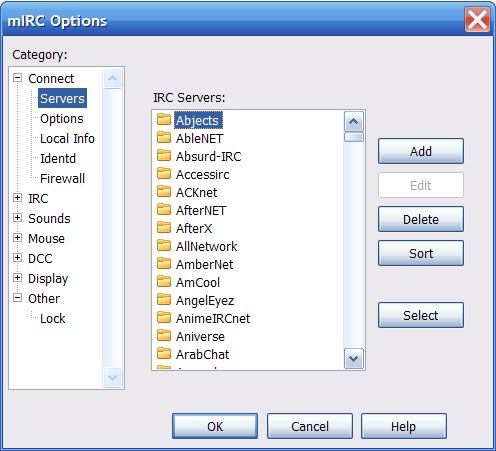
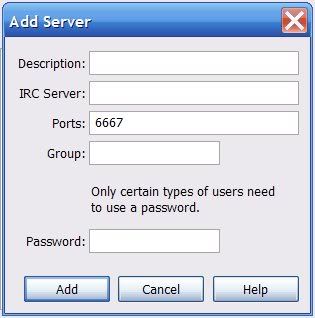
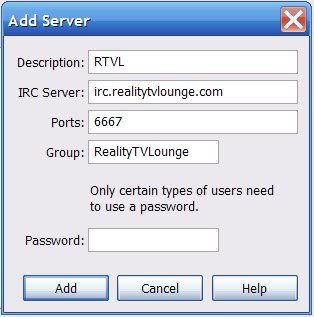
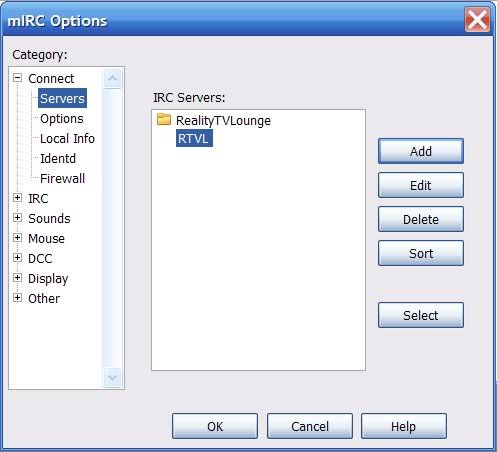
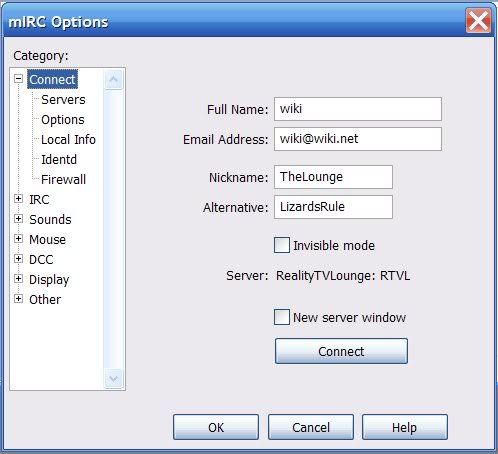
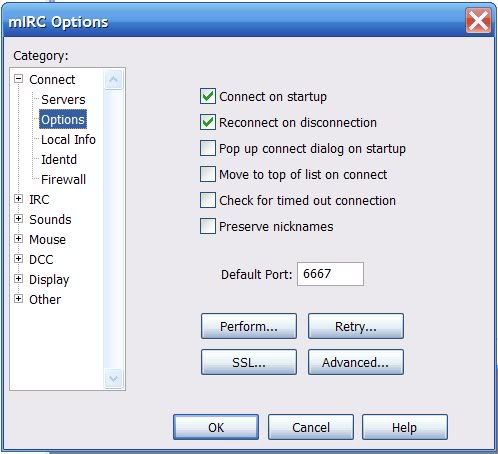
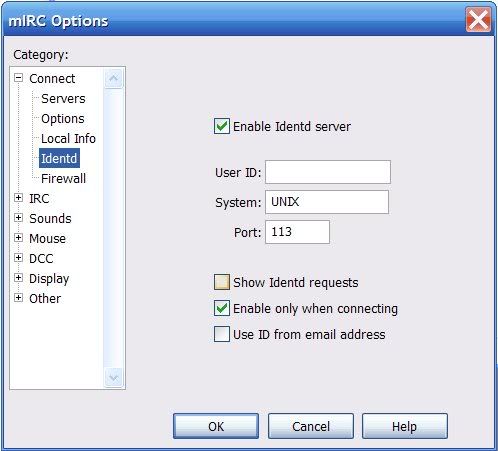
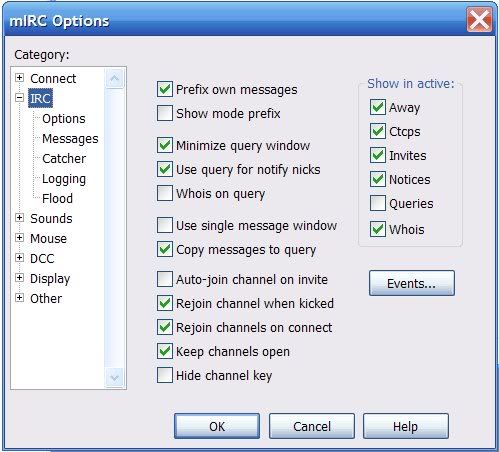
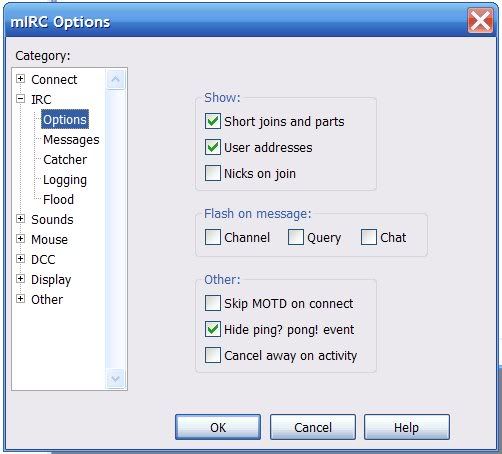
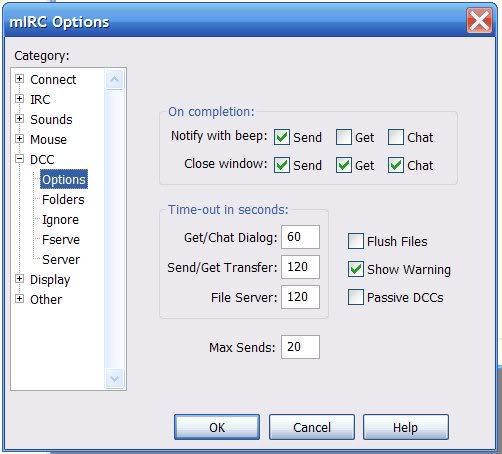
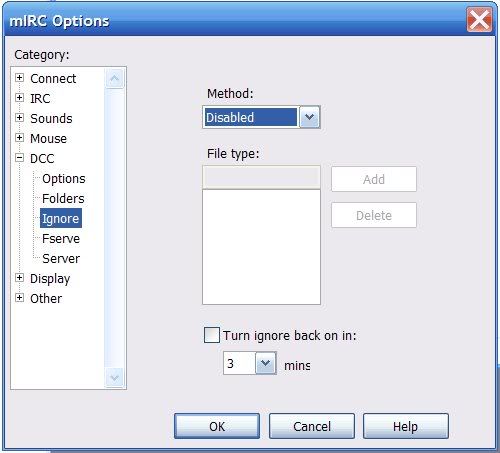
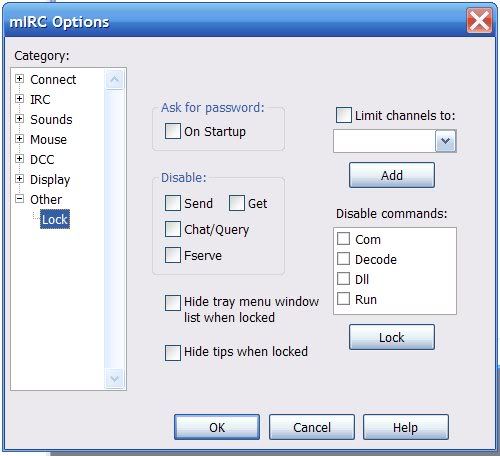
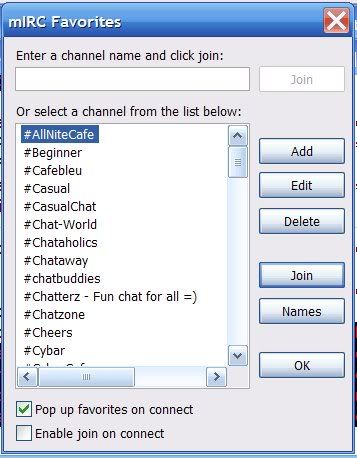
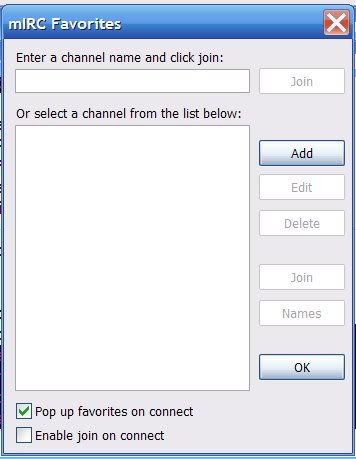
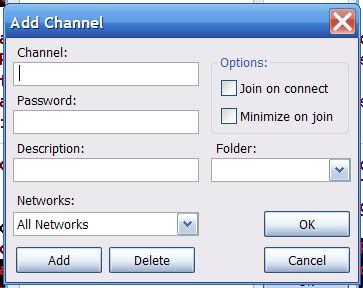
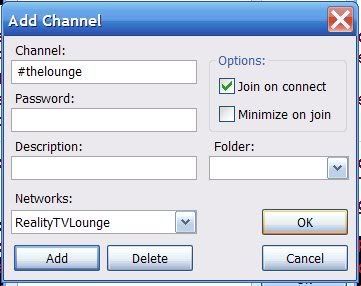


 Reply With Quote
Reply With Quote


 .. but it mentions another IRC chat.
.. but it mentions another IRC chat. 









